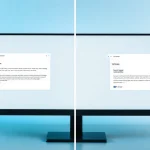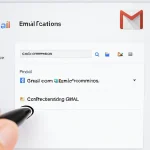Gmail’s read receipts offer a straightforward way to confirm whether important emails have been opened, mainly for Google Workspace users. Understanding how to enable, request, and manage these receipts can improve communication transparency. However, privacy considerations and limitations mean it’s essential to use this feature thoughtfully and explore alternatives if you rely on a personal Gmail account.
Essential steps to enable and manage Gmail read receipts
Gmail read receipts let senders know when their emails are opened, streamlining follow-up and ensuring messages aren’t ignored. This feature, though, is limited to Google Workspace accounts—personal Gmail users do not have access natively.
Additional reading : How Is Remote Work Transforming the UK Tech Industry?
To enable read receipts, an administrator must open the Google Admin Console, navigate to Apps > Google Workspace > Gmail > User Settings, and set permissions under “Email read receipts.” Activation may take up to 24 hours. Once this is set up, users composing an email will see the “Request read receipt” option by clicking the three vertical dots (More options) in the compose window. Choose it before sending for notification when the recipient opens your email.
Recipients retain control: they’re prompted to allow or deny the request upon opening. This consent affects reliability—if denied, you won’t receive a notification, making read receipts less dependable for urgent communication.
Additional reading : A comprehensive overview of gmail read receipts features
Read receipts don’t work for bulk mailing lists or emails outside your organization. For broader tracking, Workspace users might consider specialized tools or extensions, but always weigh privacy and transparency when using any tracking feature. You can view more details on this page: cliquez ici.
Using Gmail read receipts: workflow, notifications, and limitations
How Gmail read receipts function and notification approval by recipients
Gmail read receipts work by alerting senders when an email is opened, but only Google Workspace users can request or receive these notifications natively. Administrators control access: permissions are configured in the Admin Console and can take a day to activate. When composing a message, users manually select “Request read receipt.” Upon receipt, the recipient will see a notice requesting approval to send a notification. If the recipient agrees, the sender is notified; if not, no confirmation is provided.
Workflow for users and admins, including group email limitations
Permissions and workflow for read receipts follow organizational policies set up by admins. These can restrict or allow read receipts for individuals, domains, or groups. The system is mostly reliable with single recipients but struggles with group emails or mailing lists, as notifications might be sporadic or unsupported. Only Workspace and some institutional accounts have access; personal Gmail users need third-party tools.
Common issues: troubleshooting missing or delayed receipts, unreliable triggers
Read receipts may not always function reliably. Delays or missing notifications can result from recipients not approving requests, incompatible email clients, or connectivity issues. Sometimes, even if an email is opened, the sender does not receive confirmation. These limitations highlight the decision to use read receipts sparingly and with awareness of privacy and technical boundaries.
Alternatives for personal accounts and advanced email tracking
Third-party solutions like MailTracker and Boomerang: features, privacy, and how they work
For Gmail users without Workspace access, extensions such as MailTracker and Boomerang fill the gap, enabling email tracking in both personal and business accounts. These tools add a discreet tracking pixel to your outgoing email, notifying you when recipients open your message. Boomerang stands out for unlimited tracking, detailed analytics—such as timestamps, open frequency, and link clicks—and support on multiple browsers. MailTracker, conversely, offers a lighter free tier, with real-time notifications and paid upgrades for professional use. Both tools prioritize privacy by making recipients aware of tracking and storing only metadata, not full email content.
Manual tracking options (tracking pixel/image tag) and their pros and cons
Manually inserting an image tag or tracking pixel into an email is also possible. This does not require recipient approval, but demands basic HTML skills. While effective for simple open-tracking, this method raises privacy concerns because data can be collected without explicit consent. Furthermore, spam filters or email clients may block these images, affecting reliability.
Advanced tracking for bulk, mobile, and multi-platform use
For high-volume or multi-platform needs, certain extensions offer mail merge and campaign analytics, even on iOS and Android. These capabilities let users track hundreds or thousands of emails efficiently, providing insights into open rates and recipient engagement across devices. This added depth is valuable for teams or marketers who need consistent tracking beyond standard Gmail features.
Privacy, policy considerations, and best practices for request management
Privacy implications for senders and recipients: consent, data collection, transparency
Precision: Gmail read receipts require recipient consent before a notification is sent, and only certain metadata is shared. Recipients see a prompt to approve or decline the receipt. This ensures senders can request confirmation, but recipients maintain control, addressing privacy concerns. Unlike some tracking tools, Gmail does not automatically gather details like location or device type without notice. Being upfront about data collection helps maintain trust and transparency.
Policy controls and admin management for organizations
Recall: Administrators in Google Workspace have the power to set permissions for read receipt requests organization-wide. Accessing the Admin Console, they choose whether receipts are allowed, restricted to certain domains, or blocked altogether. These controls help align email tracking with company privacy standards and legal requirements. If users experience missing or inconsistent read receipt notifications, it is often due to admin policy or incompatible email systems.
Responsible use: best practices to maintain trust and respect recipient preferences
Read receipts should be reserved for essential communications—overusing them may cause recipients to ignore or decline requests. Always honor recipient decisions to withhold confirmation. For teams, communicate policies clearly and only request receipts when vital for workflow tracking or compliance. These steps help foster respectful, professional exchanges and safeguard everyone’s privacy.